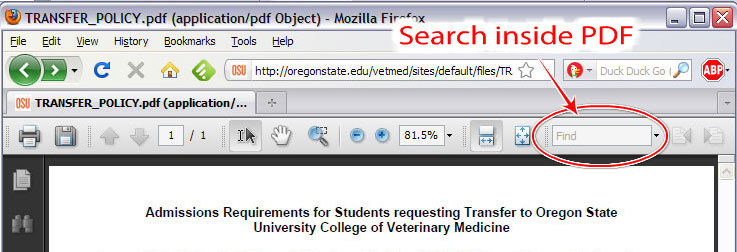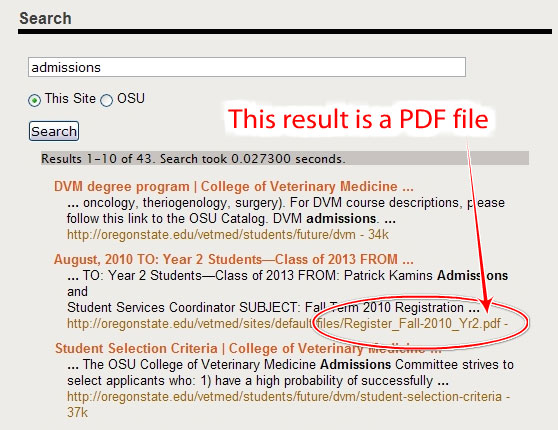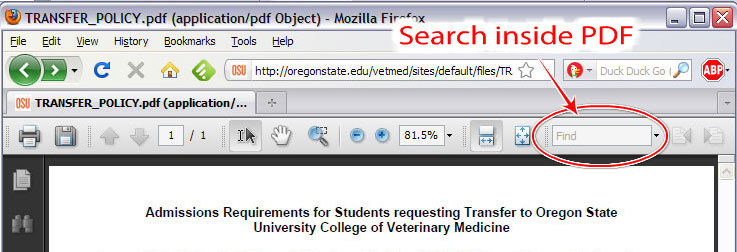1. To search the CVM website, enter your search terms in the text field located in the top right of the CVM website.
By default Search only gives results for items located on the CVM Website. If you like, you can search all of OSU as well. The fastest way to search is to type your search terms then press the 'Enter' key on your keyboard. If you choose to use your mouse, be sure to click only once on the 'Search' button. A double-click will submit a blank text field and the search results will not be relevant or helpful.

2. Search results will be a combination of web pages and PDF files hosted on the CVM website.
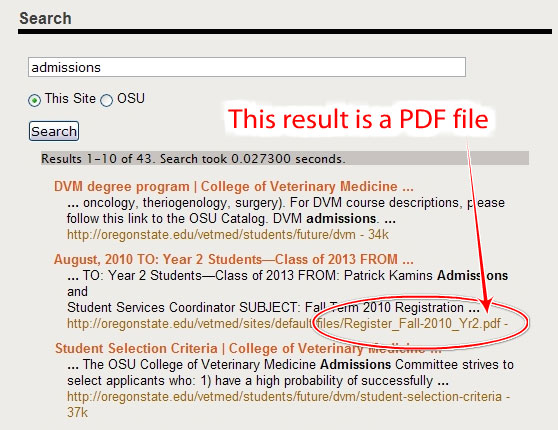
3. If you open one of the .pdf files in the search results, you will likely need to use the search function of the program that opened the PDF in order to highlight the search term you were looking for. Typically your web browser will open the PDF within your browsing window and present you with a new row of buttons to interact with the PDF file. The below example image is of the Firefox web browser, running on Windows operating system, with Adobe Reader 9 installed.